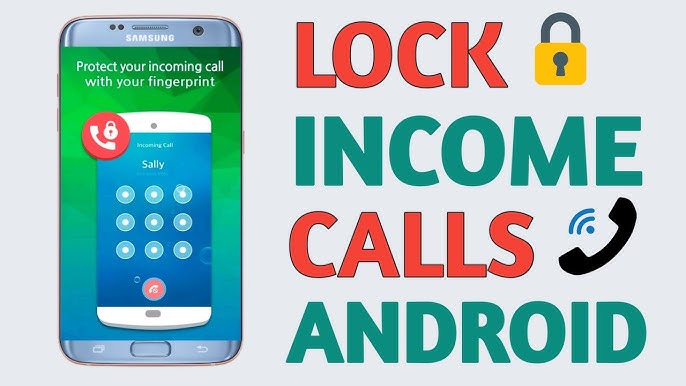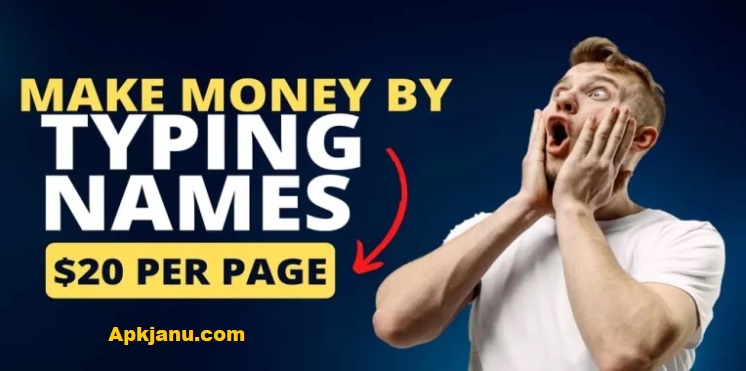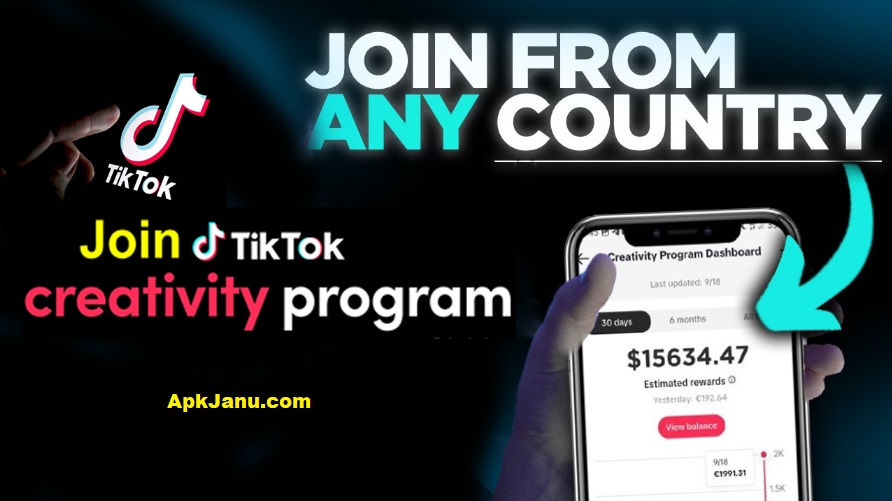In today’s fast-paced digital world, our smartphones have become indispensable tools that help us manage everything from communication to navigation. With this increased reliance on technology, it’s essential to ensure that our devices are secure and functioning optimally. One often-overlooked feature that can enhance both security and usability is the incoming call lock screen. This article dives deep into the concept of incoming call lock screens for Android devices, exploring their benefits, setup procedures, customization options, and the best apps available on the market.
What is an Incoming Call Lock Screen?
An incoming call lock screen is a security feature that activates when someone calls your phone. Instead of simply displaying the caller’s information on a standard lock screen, it provides a unique interface that requires specific actions to answer or reject the call. This feature can be particularly beneficial in preventing accidental calls, ensuring privacy, and maintaining security.
Key Features of Incoming Call Lock Screens
- **Security Enhancement**: Lock screens restrict access to your device, making it harder for unauthorized users to answer calls or access your data.
- **Accidental Call Prevention**: By requiring specific gestures or inputs, these screens reduce the chances of accidental dial-ins—something many users have experienced.
- **Customizable Interfaces**: Most apps offer options for personalization, allowing you to choose themes, backgrounds, and answering methods.
- **Focus and Productivity**: A dedicated incoming call lock screen can help minimize distractions during meetings or important tasks.
- **Emergency Access**: Some applications include emergency features, allowing you to make crucial calls even while the phone is locked.
Why Do You Need an Incoming Call Lock Screen?
In an age where privacy concerns are paramount, having an incoming call lock screen can add a layer of protection to your device. Let’s break down some of the main reasons why you might want to consider this feature:
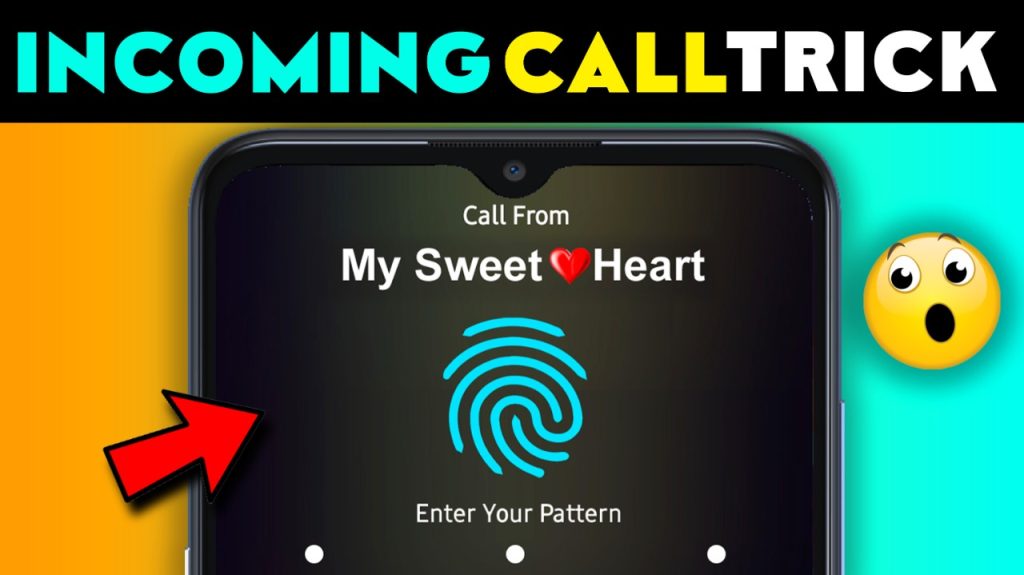
Protect Sensitive Information
Your smartphone holds a wealth of personal data, from banking information to private conversations. An incoming call lock screen helps to ensure that this information remains protected from prying eyes, particularly in crowded or public spaces.
Minimize Interruptions
When you’re in a meeting or focused on a task, an incoming call can be distracting. A lock screen can prevent disruptions by requiring specific actions to manage calls, allowing you to stay in control.
Personalize Your User Experience
With a variety of apps available, you can customize your incoming call lock screen to fit your personal style, making your device feel more like yours.
Enhance Security Against Accidental Dials
Many users have inadvertently answered or declined calls while their phones are in their pockets or bags. Lock screens significantly reduce this risk, saving you from potential embarrassment or unwanted conversations.
Setting Up an Incoming Call Lock Screen on Android
Setting up an incoming call lock screen on your Android device is a straightforward process. Here’s a step-by-step guide to help you through it.
Choose the Right App
The Google Play Store offers a plethora of options for incoming call lock screens. Here are a few popular apps:
– **Truecaller**: This well-known app not only identifies callers but also allows for customizable incoming call lock screens.
– **Call Lock**: A dedicated app for locking incoming calls, ensuring privacy and security.
– **Screen Lock – Time Password**: A unique app that uses a time-based password to unlock calls.
– **Incoming Call Lock Screen**: This app focuses solely on customizing the incoming call experience.
Download and Install
After selecting an app, download it from the Google Play Store. Once the installation is complete, open the app and grant the necessary permissions, such as access to contacts and phone calls.
Configure Settings
Each app will have different settings to configure. Here are some common options you might find:
– **Lock Screen Theme**: Choose from various themes to personalize the lock screen.
– **Answering Methods**: Set up how you want to answer calls, whether through swipe gestures, taps, or PIN codes.
– **Emergency Features**: Ensure you configure any emergency calling features for quick access when needed.
Test the Configuration
Once everything is set up, conduct a test. Ask a friend to call you while your phone is locked to ensure the incoming call lock screen appears as expected. Familiarize yourself with how to answer or reject calls through the new interface.
Exploring Popular Incoming Call Lock Screen Apps
**Truecaller**
Truecaller is a multifunctional app that provides caller ID services and spam blocking. Its incoming call lock screen feature allows users to customize how calls are answered and displayed. With millions of users worldwide, it’s a reliable choice for those looking to enhance their calling experience.
**Call Lock**
Call Lock is a simple yet effective application focused entirely on locking incoming calls. Users can set a password or pattern to answer calls, adding an extra layer of security. It’s perfect for users who prefer straightforward functionality without additional bells and whistles.
**Screen Lock – Time Password**
This innovative app allows users to set a time-based password for unlocking calls. This unique security measure ensures that even if someone knows your usual unlocking method, they cannot access your calls without the correct time code.
**Lock My Phone**
Lock My Phone offers comprehensive security features, including app locks and device locks. It allows users to set up different security protocols for various applications, making it a versatile option for those wanting a more holistic approach to device security.
**Incoming Call Lock Screen**
This app provides a simple and effective way to manage incoming calls with a customizable lock screen. Users can personalize the appearance and functionality, making it a great choice for anyone looking to enhance their call management experience.
Customizing Your Incoming Call Lock Screen
The beauty of incoming call lock screens lies in their customization options. Here are some ways to make your lock screen uniquely yours:
Themes and Backgrounds
Most apps offer a variety of themes and backgrounds. Choose images that resonate with you—be it landscapes, abstract designs, or personal photos. Customizing the visual elements can make the experience more enjoyable and reflect your personal style.
Answering Methods
Explore the various answering options available in your chosen app. Some users may prefer swipe gestures for quick access, while others might opt for more secure methods like PIN codes or patterns. Test out different options to see what feels most intuitive for you.
Notifications and Alerts
Control how notifications appear on your lock screen. Some apps allow you to hide sensitive information, ensuring that your privacy remains intact while still keeping you informed about incoming calls.
Sound and Vibration Settings
Adjust sound and vibration settings according to your preferences. Whether you want a loud ringtone or subtle vibrations, customizing these settings can significantly enhance your experience.
Troubleshooting Common Issues
Despite the benefits of incoming call lock screens, you may encounter some common issues. Here are some tips to troubleshoot:
Compatibility Problems
Not all apps work seamlessly on every Android device. If you experience problems, check the app’s compatibility with your device model. You can also search online for user reviews to gauge its performance on different devices.
Battery Drain
Some incoming call lock screen apps can consume more battery than others. If you notice a significant battery drain, review the app’s settings and consider switching to a lighter alternative.
Notifications Not Working
If you’re not receiving notifications for incoming calls, double-check the app’s notification settings. Ensure that you have granted the necessary permissions for the app to access your contacts and phone calls.
Advanced Features to Look For
When choosing an incoming call lock screen app, consider looking for advanced features that can enhance your overall experience:
**Smart Call Screening**
Some apps offer intelligent call screening that can filter out spam and robocalls before they even reach you. This feature can save you time and keep your focus on more important matters.
**Customizable Emergency Options**
Check if the app allows you to configure emergency contact access. This feature can be crucial in situations where quick communication is needed, even when the phone is locked.
**Integration with Other Apps**
Look for incoming call lock screen apps that integrate well with other services you use, such as messaging or calendar apps. This can streamline your overall device experience.
**User-Friendly Interface**
An intuitive and easy-to-navigate interface can greatly enhance your experience. Test a few apps to find one that feels comfortable and efficient for you.
Implementing an incoming call lock screen on your Android device is a smart move that enhances your calling experience, improves security, and adds a touch of personalization. With numerous apps available, there’s something for everyone, whether you prioritize simplicity, advanced features, or aesthetic customization.
As technology continues to evolve, so do the challenges related to privacy and security. Taking proactive steps to protect your device and personal data is essential in today’s interconnected world. An incoming call lock screen serves as one of many tools in your arsenal for maintaining control over your digital life.
The Essential Guide to Downloading an Incoming Call Lock App APK
In our fast-paced digital world, smartphones have become more than just communication devices; they serve as repositories of our personal information, memories, and daily tasks. With this reliance on technology comes the need for security and privacy, particularly when it comes to incoming calls. An incoming call lock app can offer an effective solution, ensuring that your calls are managed securely and efficiently. In this article, we’ll explore the importance of these apps, how to download an APK version, and some of the best options available on the market.
Understanding Incoming Call Lock Apps
An incoming call lock app is designed to add an extra layer of security to your device by controlling how incoming calls are handled. When a call comes in, the app presents a locked interface that requires specific gestures or authentication methods to answer or reject the call. This can prevent unauthorized access, reduce the chances of accidental calls, and maintain your privacy.
Key Benefits of Using an Incoming Call Lock App
1. **Enhanced Security**: Protects your device from unauthorized users, ensuring that only you can answer your calls.
2. **Accidental Call Prevention**: Reduces the likelihood of pocket-dials, which can be both embarrassing and disruptive.
3. **Customizable Features**: Many apps allow for personalization, enabling you to tailor the interface and functions to your liking.
4. **Emergency Access**: Some applications provide features that allow emergency contacts to be reached quickly, even when the device is locked.
5. **Focus and Productivity**: Minimizes distractions during important tasks or meetings by requiring intentional actions to manage calls.
Why Download an APK?
APK (Android Package Kit) files allow you to install applications directly on your Android device, bypassing the Google Play Store. This can be particularly useful for several reasons:
– **Access to Region-Locked Apps**: Some apps may not be available in your region through the Play Store.
– **Older Versions**: If you prefer a previous version of an app due to bugs or features in the latest update, downloading an APK can be a solution.
– **Faster Installations**: APKs can sometimes install quicker than downloading through the Play Store.
How to Download an Incoming Call Lock App APK
Downloading an APK file can seem daunting, but it’s relatively straightforward. Here’s a step-by-step guide to help you navigate the process:
Find a Reliable Source
Before downloading an APK, it’s crucial to find a reputable website that hosts APK files. Some well-known sources include:
To install an APK, you must allow installations from unknown sources. Here’s how to do it:
1. Go to your device’s **Settings**.
2. Scroll down to **Security** or **Privacy**.
3. Find the option labeled **Install unknown apps**.
4. Select the browser you will use to download the APK and toggle on the **Allow from this source** option.
This app provides a unique lock screen interface for incoming calls, allowing you to customize the appearance and answering methods. With various themes and options, it’s an excellent choice for those who want both security and personalization.
**Screen Lock – Time Password**
This innovative app uses a time-based password to unlock calls, adding a layer of security. Even if someone knows your usual unlock method, they can’t access your calls without the correct time code, making it a strong option for privacy-conscious users.
Best Practices for Using Incoming Call Lock Apps
While incoming call lock apps offer enhanced security, following these best practices can further protect your device:
**Regular Updates**
Always keep your apps updated. Developers frequently release updates to fix bugs and improve security features, so ensuring you have the latest version is crucial.
**Read Reviews**
Before downloading any app, check user reviews and ratings. This can provide insights into the app’s performance and reliability.
**Backup Important Data**
Regularly back up your contacts and important data. In case of any issues with the app, having a backup can save you from losing essential information.
**Stay Vigilant Against Malware**
Only download APKs from reputable sources. Avoid sites that seem suspicious or untrustworthy, as they may host malware that can harm your device.